If you have some issues with Application awareness monitoring in your Nutanix Management pack, please follow the troubleshooting steps to identify and resolve the issue.
Troubleshooting steps
- In SCOM console navigate to: Monitoring -> Comtrade Nutanix -> VMs -> Table User VMs
Click on Personalize view and selected columns: Microsoft Exchange Server, Microsoft SQL Server, Citrix Delivery Controler, Citrix Role, Citrix StoreFront. If applications are discovered, depending on your environment you should see "Not Monitored" marks. Like:
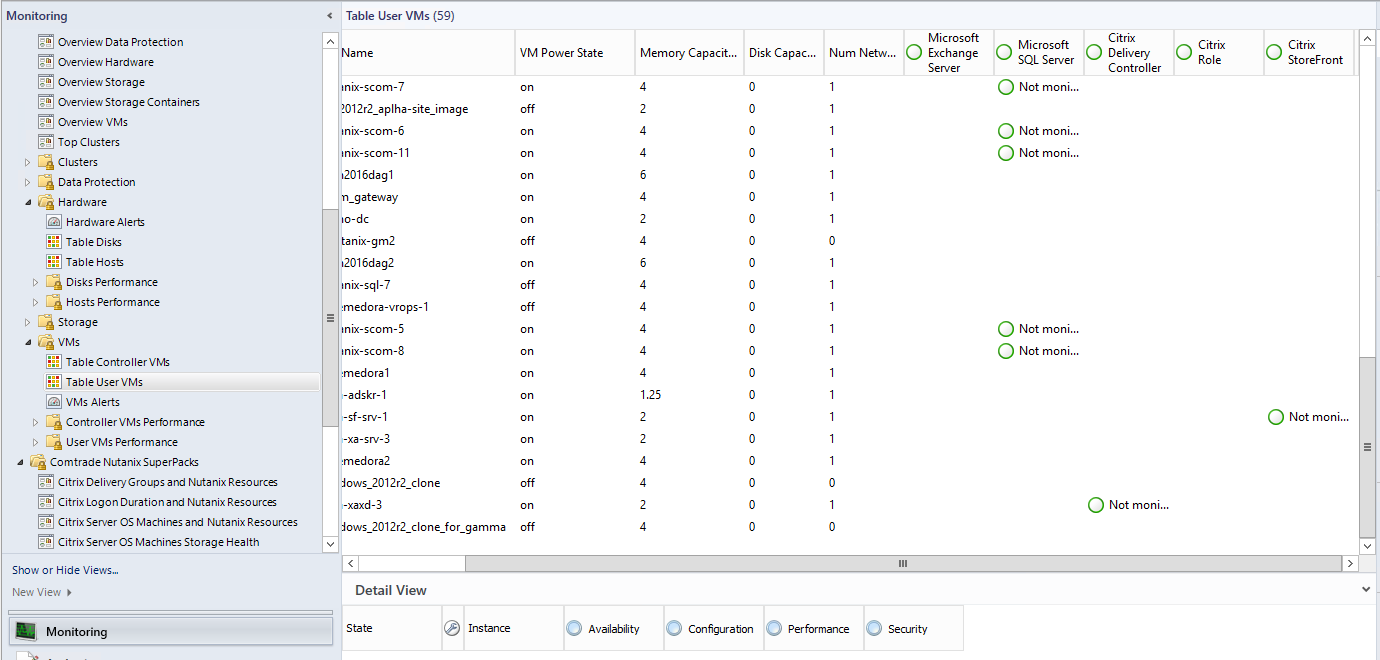
If this is true, then just give the system more time to process data, monitoring should work. Select Overview Applications dashboard view and check the monitoring status.
- In SCOM console navigate to: Authoring -> Management Pack Templates -> Comtrade Nutanix MP Application Awareness Configuration
Do you see any configured templates? If yes, we need to check h how it is configured. Navigate to: Authoring -> Groups. Look for created group(s) for Nutanix MP. In example: Comtrade.Nutanix.Application.VM.Group.AlphaScomLocal
Double click on in and select "Explicit Members" tab. Here we should see the list of User VMs where you have some of application for monitoring. If the list is empty, check "Dynamic Members". Here you can select multiple VM that match specified rule. If both lists are empty, you need to add VMs to list in order to be successfully discovered. In example:

NOTE: One group, and one members list can contain VMs only from one domain. In case you have VMs in multiple domains, you will have to create specific group for each domain. Groups are created using Comtrade Nutanix MP Application Awareness Configuration template
- In case groups are properly configured, but applications are not discovered, we need to check "domain trust" configuration.
Run PowerShell console as Administrator on SCOM server and execute set-item wsman:localhost\client\trustedhosts -value * This command will set all domains as trusted on SCOM server. Do this on all SCOM servers dedicated for Nutanix monitoring.
By default discovery interval of Applications is set to 24 hours. After any change in configuration, if you don't want to wait for 24 hours you will need to override this interval. Navigate to: Authoring -> Management Pack Objects -> Object Discoveries and look for Application Awareness Discovery. Override Discovery Interval to desired value.
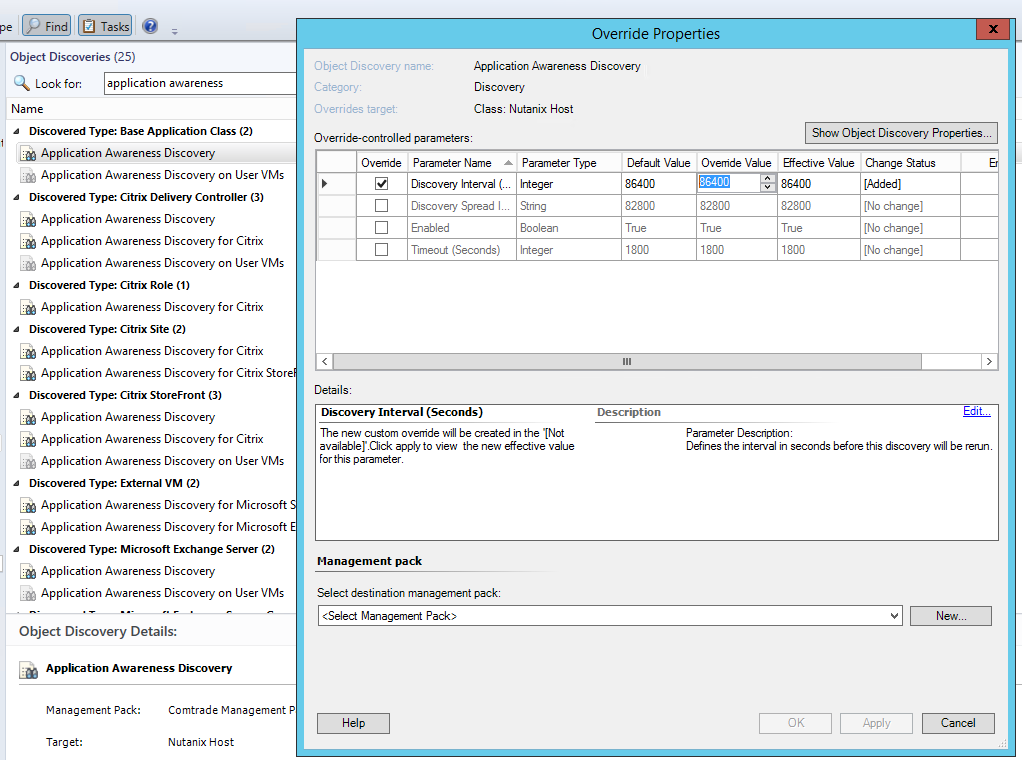
Comments
Please sign in to leave a comment.